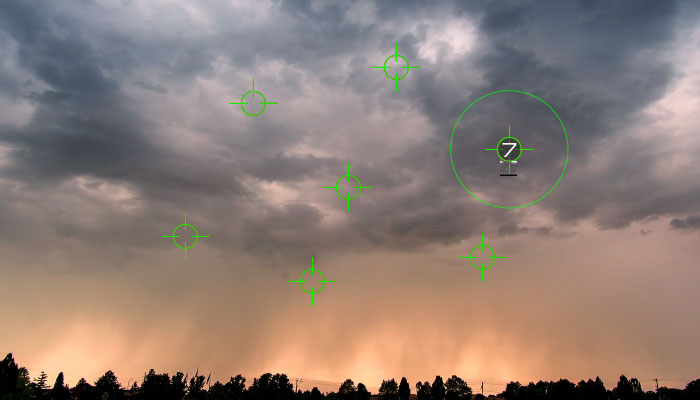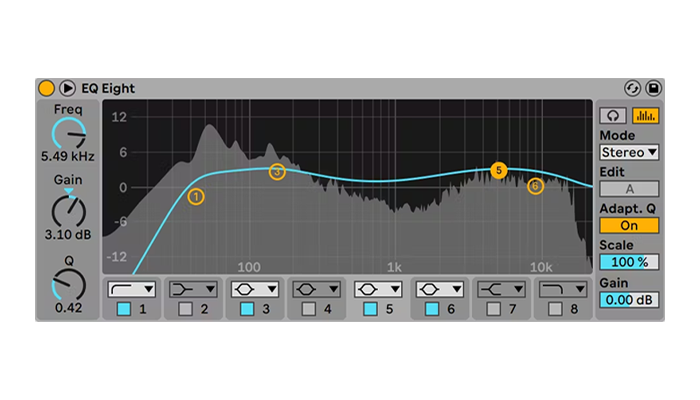Color can shape the entire mood of a video, but sometimes stripping it away is the most powerful artistic choice you can make.
Black and white video has a timeless cinematic quality that instantly draws attention to composition, contrast, and emotion. Whether you want to give your footage a classic film look, create a dramatic tone, or unify clips with different color profiles, Adobe Premiere Pro makes it simple to convert video to black and white.
In this guide, we’ll walk you through the different methods you can use, from quick one-click effects to more customizable approaches, so you can achieve the exact look you’re aiming for depending on your content type.
Without further ado, let's get into it!
Why Make a Video Black and White?
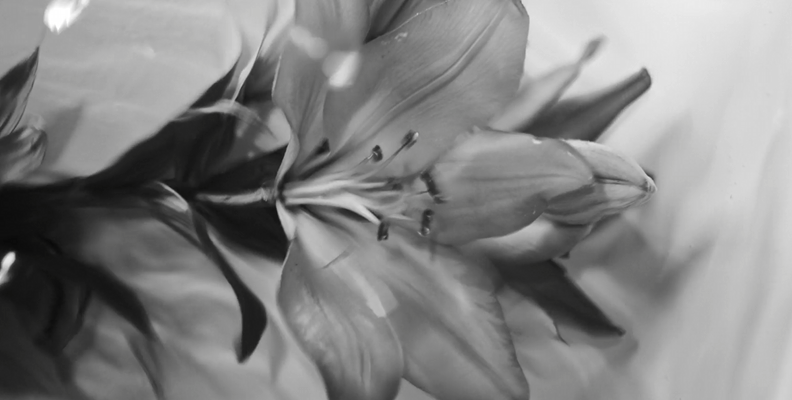
Before we get into the methods, let's take a look at some of the reasons you should consider opting for the black and white look for your video project.
If you're already set on your goals and know the reason behind your decision, feel free to skip this section and go straight to the next two, where we cover different approaches for bringing the black and white look to your video.
-
Emphasize Emotion
Stripping away color shifts the audience’s attention to what truly matters—the people and their expressions. Viewers are less distracted by the vibrancy of the environment and instead notice the subtleties of a smile, a tear, or even the tension in someone’s posture. This makes black and white video especially powerful for emotional storytelling, interviews, or dramatic scenes where you want raw human feeling to stand out.
-
Create a Timeless Look
Black and white has a visual language that feels universal and enduring. It immediately evokes the golden age of cinema and photography, lending your footage an air of sophistication. Using this style can make modern content look classic or help historical projects feel more authentic. Whether you’re making a wedding video, a short film, or even a music video, the timeless look of black and white can set your work apart from trends that may fade.
-
Highlight Contrast and Composition
When color is removed, the eye naturally focuses on the fundamentals of visual storytelling: light, shadows, framing, and balance. Black and white video accentuates contrast, turning even simple shots into something striking. This approach is ideal for projects where you want to highlight dramatic lighting setups or emphasize artistic camera work. It also gives more weight to textures, patterns, and lines that might otherwise be overlooked in full color.
-
Unify Mixed Footage
Sometimes a project includes clips shot on different cameras, in different lighting conditions, or with varying color temperatures. Instead of spending hours trying to match colors during editing, converting everything to black and white can instantly create consistency. This gives the final video a cohesive feel, helping it flow smoothly despite differences in the source material.
-
Establish Mood and Style
Few visual choices are as impactful as switching to black and white. It can add a sense of mystery to a thriller, elegance to a fashion video, or seriousness to a documentary. The style naturally carries weight and drama, so even everyday scenes can feel more artistic. Choosing black and white isn’t just about removing color; it’s about setting a strong creative tone for your entire project.
Make a Video Black and White in Premiere Pro
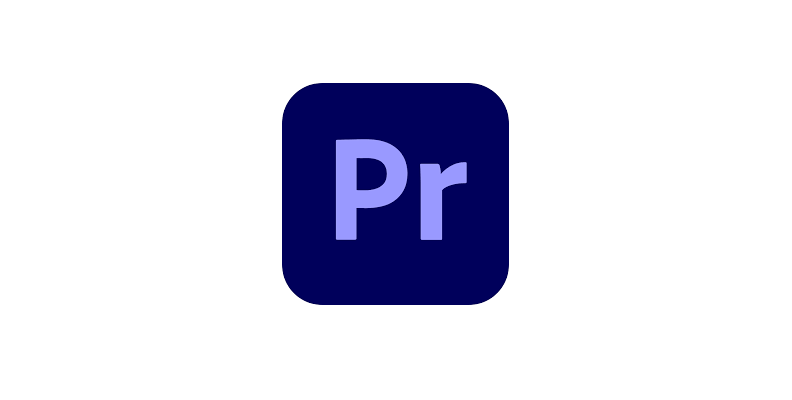
With your video clip imported in Premiere and placed on the timeline, open the "Effects" panel. Then, using the search function, find the "Black & White" effect and drag and drop it over the video. Your video will immediately become black and white, and you can preview the change in the program monitor window.
If you are a less experienced Premiere Pro user and this is the first time you're trying to make a video black and white, here is a step-by-step explanation on how to do it.
-
Step 1: Launch Premiere Pro, Create a New Project, and Import Media
The first step is to launch Adobe Premiere Pro on your PC. After it loads, the first screen you'll see (the home screen) will offer a choice to create a new project or open an already-existing one.
If this is your first time experimenting with this effect, although this method is rather simple, we recommend starting a new project so that you don't make any unwanted changes to the ones already in progress.
Once you're into the new project, navigate to the "Project" panel and click the blue "Import media" button.
Find the clip you want to make black and white on your disk, select it, and import it into Premiere.
-
Step 2: Create a Timeline/Sequence, and Apply the Black & White Effect
Now, your clip is imported into Premiere, and you need to create an editable sequence of it so that you can make any changes, such as applying effects.
Simply drag and drop the clip from the "Project" panel onto the timeline area, and this will create the sequence.
Now, all that's left is to open the "Effects" panel and use the search option to easily locate the "Black & White" effect.
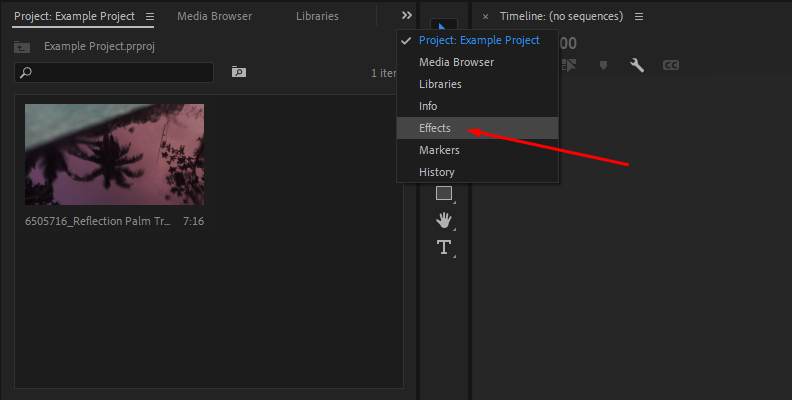
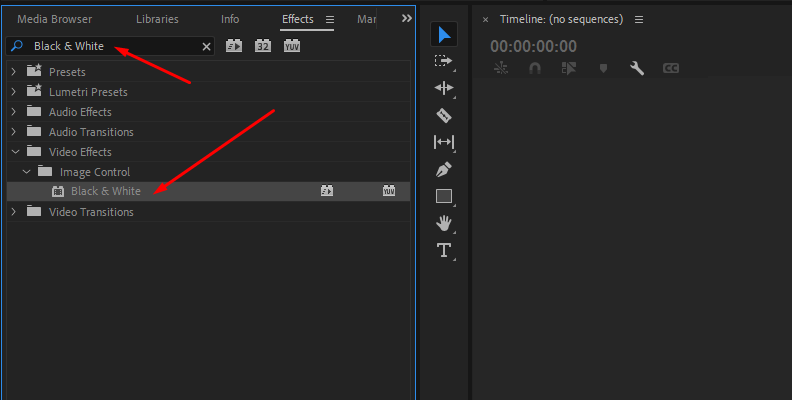
Once you find it, drag and drop it over the video, and that's all you need to do.
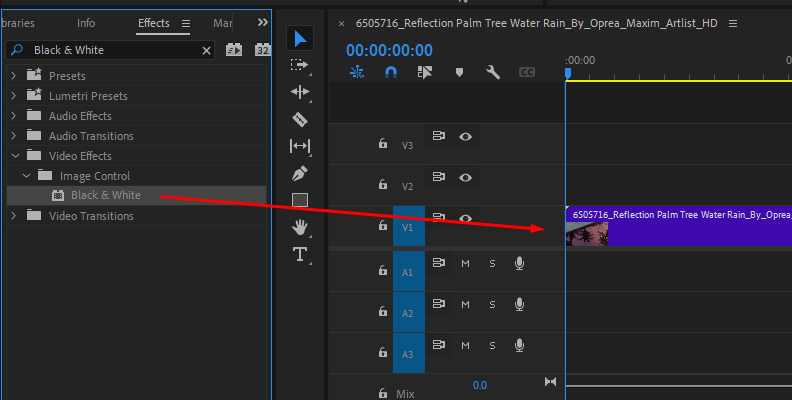
This effect doesn't offer any customizability, but in most cases, it can enhance or improve your video if your goal was to just remove color from it.


Make a Video Black and White in Premiere Pro with Continuum's BCC Color and Tone
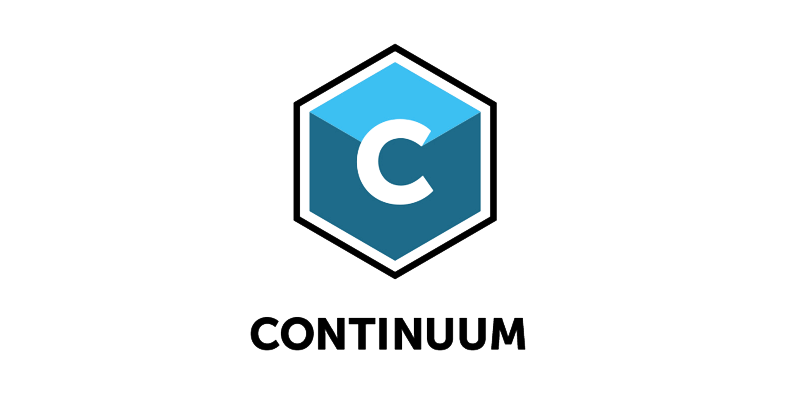
Some tools and plug-ins are designed specifically to make tasks easier to accomplish without having to be an expert editor, as well as not having to learn a whole new editing software, since they work in all of them.
Such an example is Continuum by Boris FX. An award-winning creator pack offering hundreds of presets, filters, tools, transitions, and anything else you need to take your video editing work to a whole different level.
Continuum can be used in all popular video editing programs, so you don't need to read up a tutorial for a different software if you're already familiar with one. Download a free trial of Continuum and install it for your software of choice, in this case, Premiere, then follow these simple steps:
-
Step 1: Import Media and Create a Sequence
Just like in the previous section, where we used the built-in Premiere functions and effects, we first need to drag and drop the video onto the timeline area to form a sequence.
-
Step 2: Apply BCC+ Black and White from the Color & Tone Category
Now that you have the sequence on one of the video channels in the timeline area, open the effects panel and find "BCC Black And White" from the list of effects. If Continuum is properly installed on your computer, you will see hundreds of effects on the list.
Drag and drop the effect over your video.
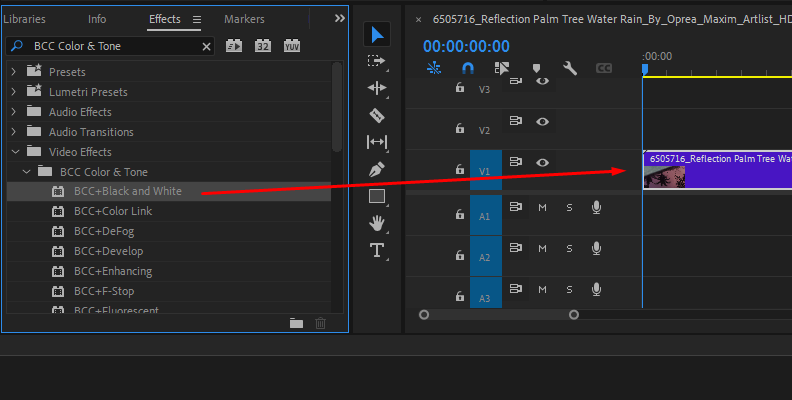
You will immediately notice that the video has turned black and white.
-
Step 3: Customize if Needed
Unlike the previous method, using Continuum's tools allows for a lot of customization options. You can open the Effect Controls panel and scroll down to the BCC Black and White effect and adjust many different settings to achieve the look you're after.
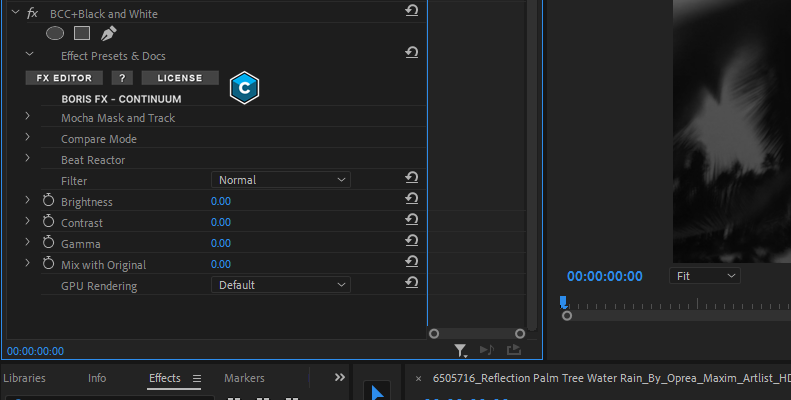
You can also open the FX Editor to apply some of the presets, which are also customizable.
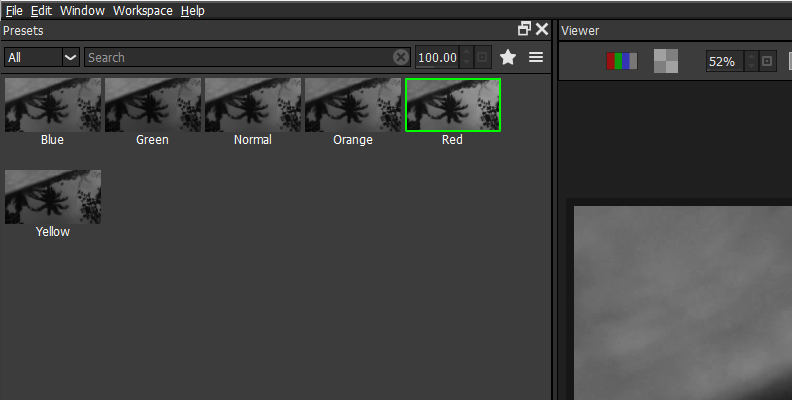
There's so much you can do using Continuum's effects!
Final Words
That covers everything about making a video black and white in Premiere Pro, one of the world's most versatile and beginner-friendly video editing programs.
Hopefully, this will help you with all your future projects, and if it does, we'd be more than glad to hear it!
FAQ
How to Make Video Black and White Except One Color in Premiere Pro?
You can make a video black and white except one color in Premiere Pro by using an effect called "Leave Color". Simply apply "Leave Color" to your clip, and from the effect controls panel, use the eyedropper tool to select the color in your video that you want to remain. Then, simply adjust the "Amount to Decolor" slider until all the colors are gone except the one you chose with the eyedropper tool.