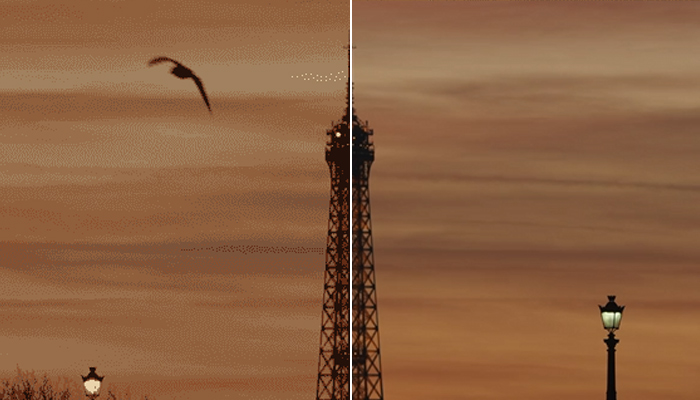Text reflections are effects that add a 3D look to your text. It can make a title more vivid when it’s above water, between foggy clouds, or in a furnace!
In this tutorial, you’ll learn how to create realistic reflections in After Effects using two easy-to-use effects. The first method will use After Effects built-in tools, and the second will use an all-in-one filter from Continuum.
Let’s dive in!
How to Create Text Reflections in After Effects
In this guide, you'll create a reflection for your text using the Mirror effect in After Effects.

-
Step 1: Set Up Your Project
Create a new composition for your text or open an existing one with a text layer you want to enhance with a reflection effect. Arrange the text layer in the composition and adjust your text's size, font, and style.
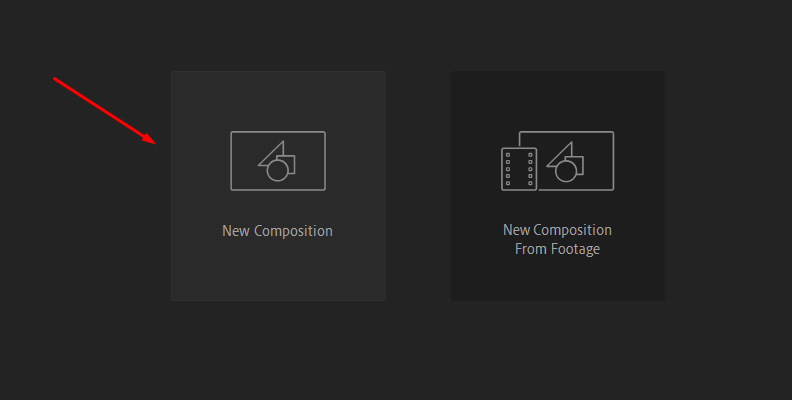
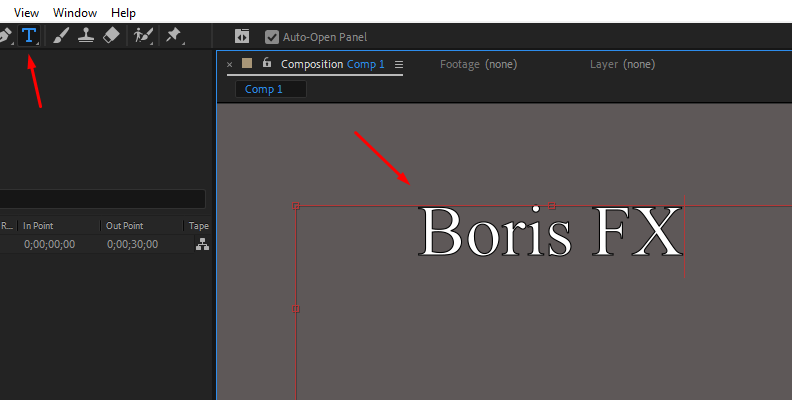
-
Step 2: Duplicate the Text Layer
Duplicate the text layer with CTRL/CMD + D or go to the Edit menu and choose Duplicate from the dropdown menu. Right-click on the duplicate layer and select "Rename." Type a new name that identifies it as the layer where you'll add the mirror effect.
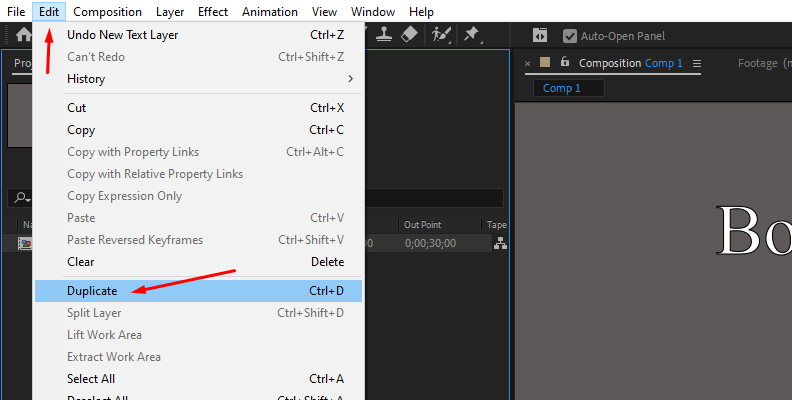
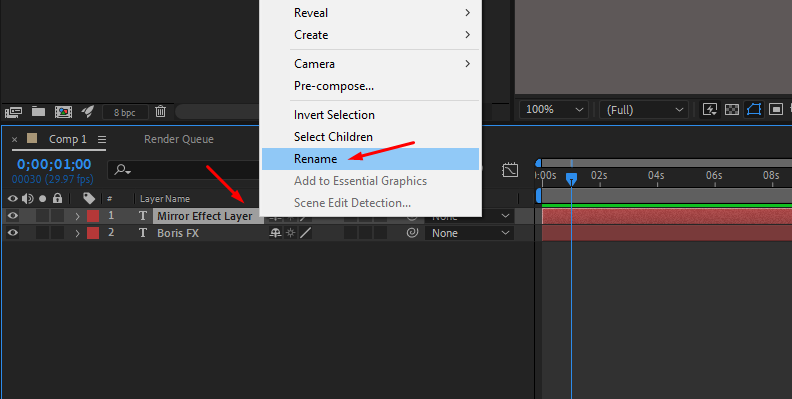
-
Step 3: Apply the Mirror Effect
Open the Effects & Presets panel and type Mirror in the search box. Then, drag and drop it into the duplicated layer that you renamed. Open the Effect Controls panel to begin customizing the text reflection.
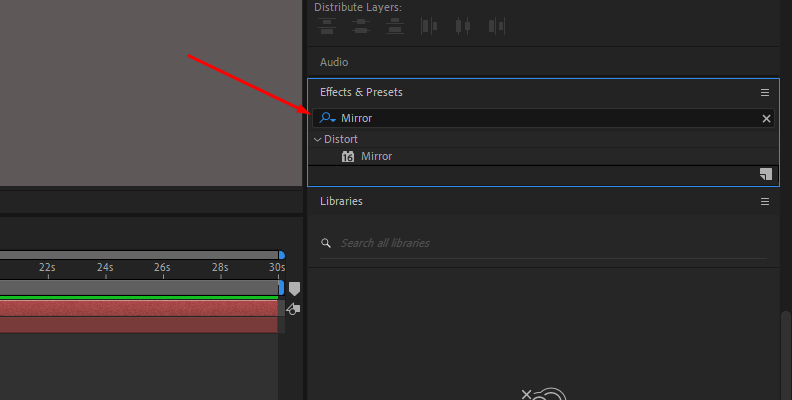
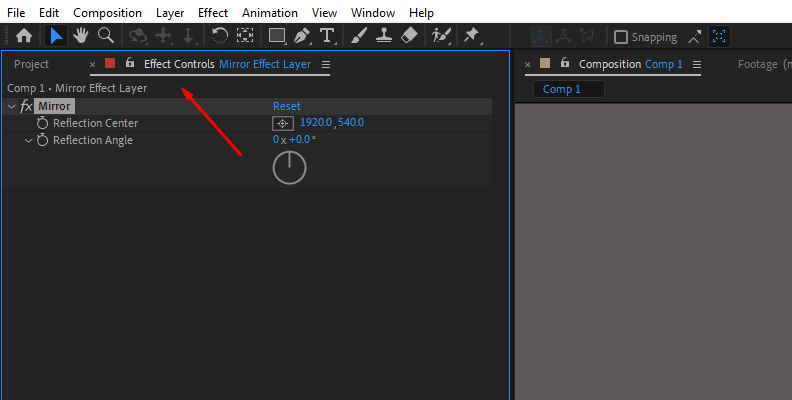
-
Step 4: Adjust the Reflection Effect
The Mirror effect only has two parameters to configure. Start by adjusting the Reflection Angle to place the reflection under the text. At 90 degrees, it should be exactly under the text, but you can adjust the values to better suit your composition.
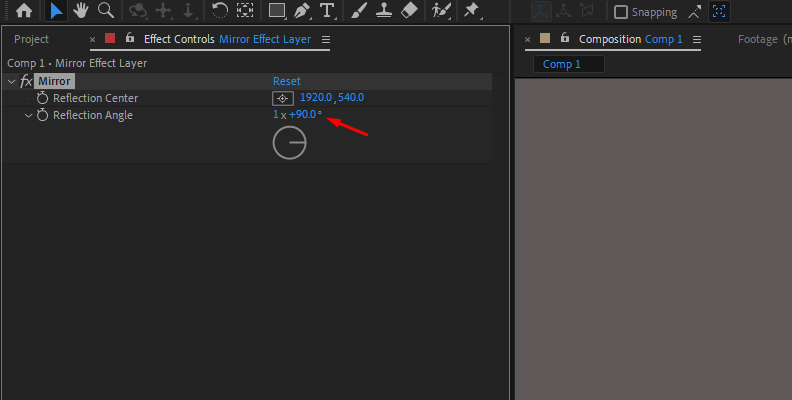
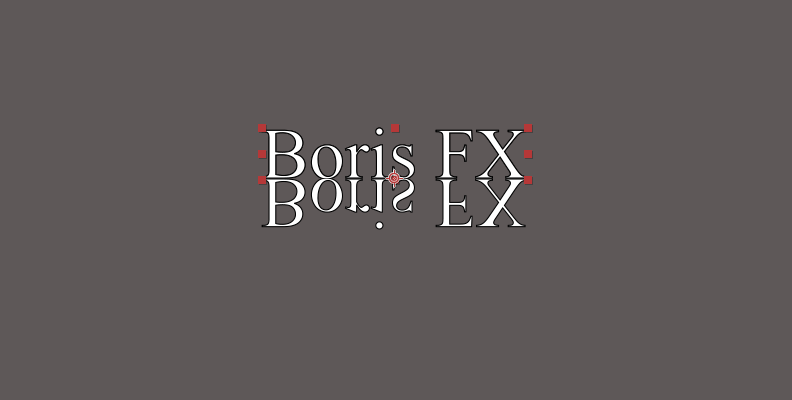
Use the Reflection Center to change the distance in the X and Y spaces and set the origin for the reflection.
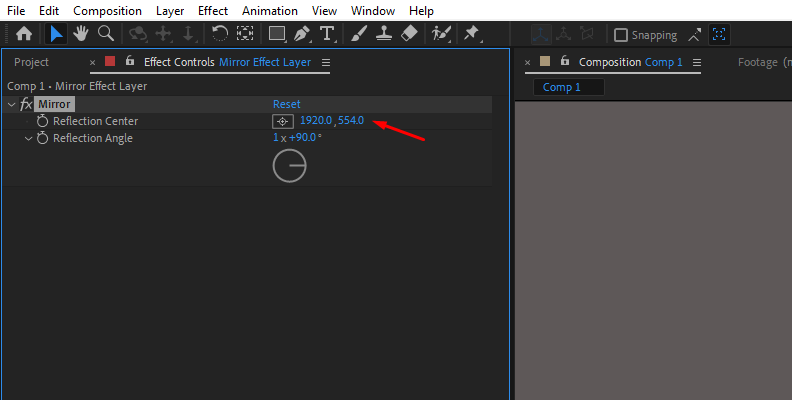

-
Step 5: Create a Mask
Create a mask in the duplicated layer, where the reflection effect is. Use a rectangle or pen tool to make an uneven shape and draw a mask around the reflection only.
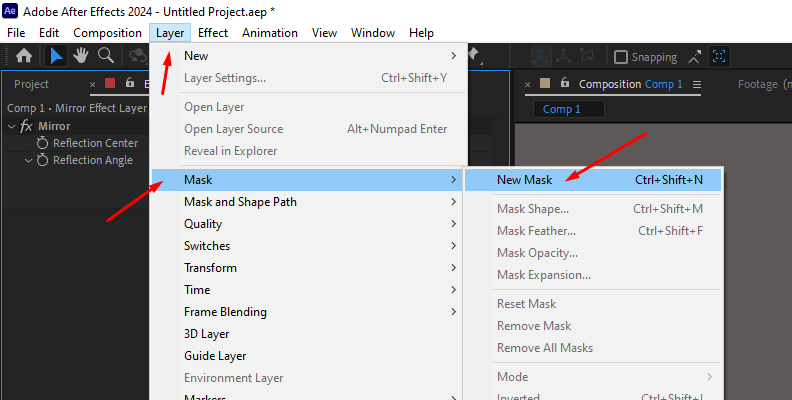

In the Mask parameter under the layers panel, check the Inverted checkbox. Then, adjust the Mask Opacity to make the reflection look more natural.
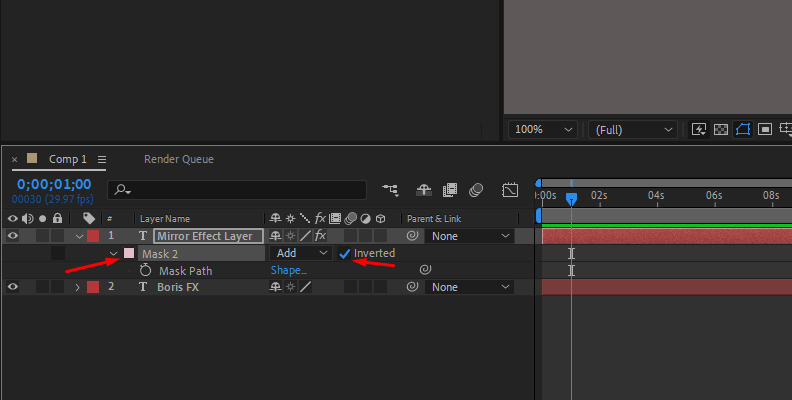
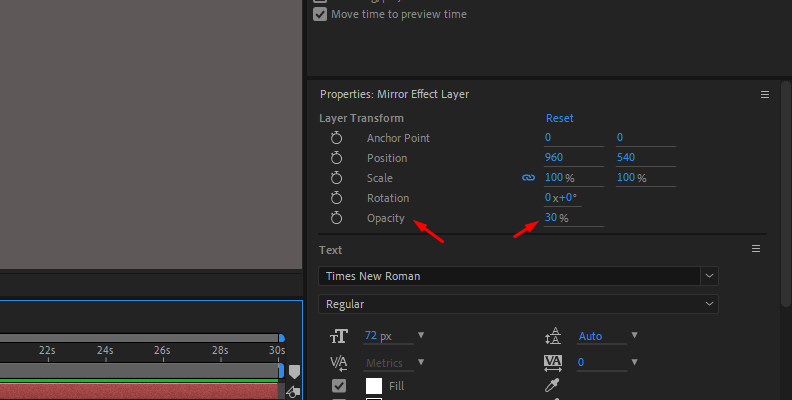
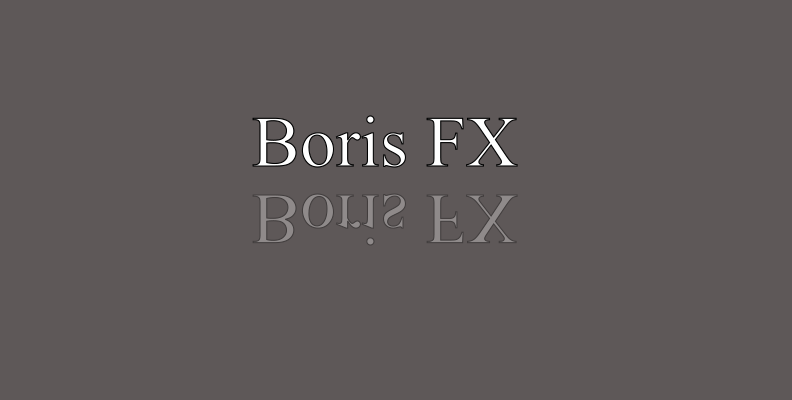
-
Step 6: Stack Effects
You can add more effects to your composition to give the reflection different looks. For example, you can add turbulence with turbulent displace, blur, and many other third-party plug-ins to achieve a natural or cinematic style for your titles.
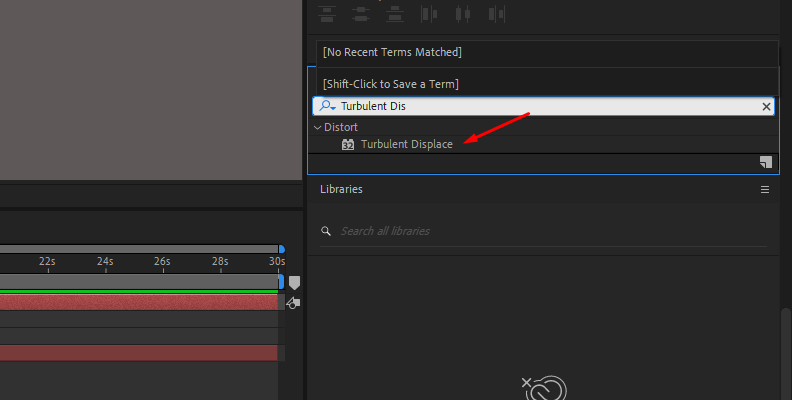
-
Step 7: Render and Export
Preview your composition and modify or add anything to enhance your text reflection. You can animate effects and parameters using keyframes to add movement to a reflection to make a lifelike reflection for footage in the water. When your reflection effect is complete, render and export!
How to Create Text Reflections in After Effects with BCC Reflection
With the following method, you’ll create a text reflection using Continuum BCC Reflection. This filter instantly creates a reflection for your text. It features a built-in 3D camera and a lot of parameters you can fine-tune to create compelling reflections.
BCC Reflection is part of Continuum 2025. Download the free trial and let's begin!
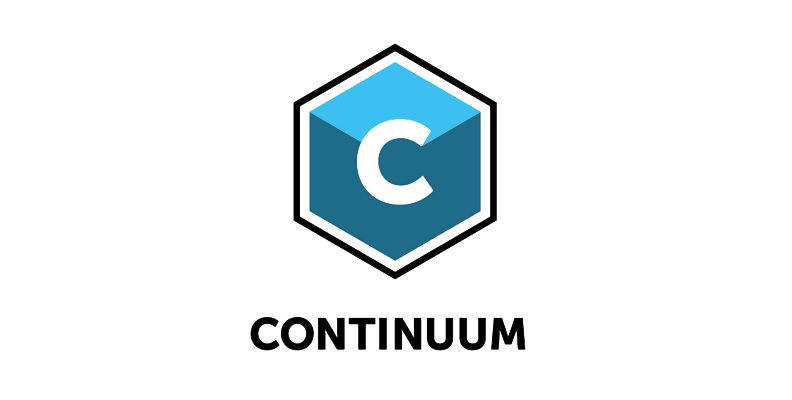
-
Step 1: Set Up Your Composition
Open your composition or create a new one. Add a new text layer, set the size, color, font, and style, and type your message for your title. Arrange the layers in the composition.
-
Step 2: Add BCC Reflection Filter
Open the Effects & Presets panel and type BCC Reflection. Drag the effect and drop it in the text layer where you want to add the reflection. You can also find the filter under Effect > BCC Stylize > BCC Reflection. Make sure you have selected the Text layer before clicking on the filter.
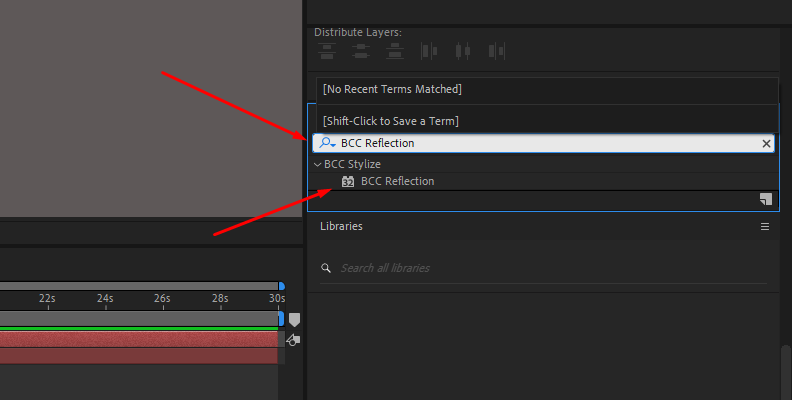
Applying the effect will instantly add a default reflection to your text. Don't worry if it's not to your liking: you will have total control of it and can customize it however you want.

-
Step 3: BCC Reflection Parameter Groups
To start tweaking BCC Reflection, open the Effect Controls panel. There are four main group parameters: Built-in Camera, Image Plane, Reflection Plane, and Reflection Style. When you display each group, you can manually tweak the parameters to make custom reflections.
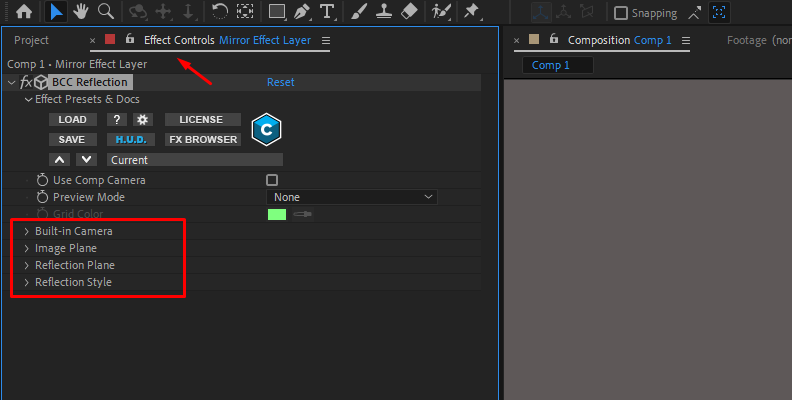
I'll go from top to bottom as they appear in the Effect Controls panel. Let's start with the Presets panel. If you click the FX Browser, you'll launch the preset library, where all pre-installed and custom presets are stored. You can find the FX Browser in most of the Continuum filters.
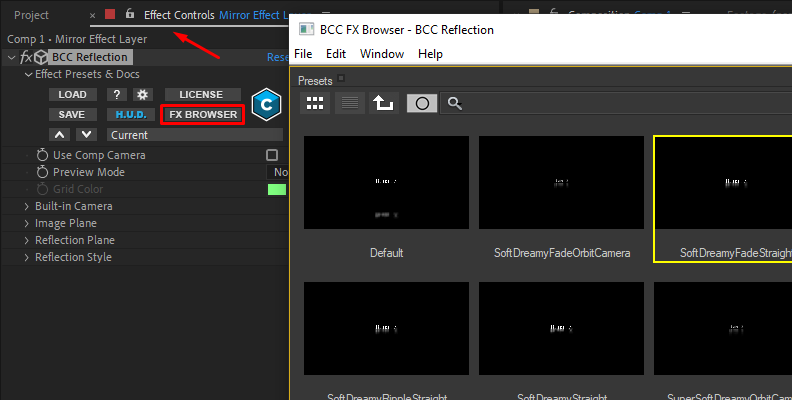
When you want to modify an existing preset or start a reflection effect from scratch, you can decide whether to work with the built-in camera or use the After Effects native camera instead. Check the “Use Comp Camera” check box to ignore the BCC Reflection built-in camera.
-
Built-in Camera
This first group gives you the tools to control the built-in 3D camera. You can choose between three camera models: Pan, Orbit, and Position. Each model has its parameters that will be enabled when you select them.
You can set the position in X, Y, and Z, as well as orientation, rotation, distance, and more. This group will not be active when "Use Comp Camera" is checked.
-
Image Plane Settings
Next are the Image Plane settings, where you can adjust the source text and change its opacity, scale, position, and rotation.
-
Reflection Plane
The Reflection Plane controls the reflection's position, scale, rotation, opacity, height, width, and skew. You can use the “Auto-fit Reflection” option to automatically move the reflection below your text without manually adjusting the position slider to find the right spot.
-
Reflection Style
BCC Reflection is useful because it integrates many effects for your text's reflection in the same filter You can add and control softness, fade, and ripple to make your reflection blend naturally in your composition or produce eye-catching text reflections.
Experiment and play with these settings to compose unique reflections for your text, titles and objects.

-
Final Words
BCC Reflection is an easy-to-learn, easy-to-use, and highly customizable effect for After Effects. It provides total control over the reflection and allows you to customize it without adding complicated duplicate layers and stacking effects.
Get your copy of BCC Reflection with Continuum and experiment to build your library of custom reflections.
Have fun!