Projects
Standalone
When started, Silhouette opens a new, unsaved project. A project contains footage and sessions while a session is a workspace where you composite, rotoscope and paint.
It is recommended that the project is saved before work commences.
1 Select File > Save Project.
The Save Project dialog box opens.
2 Enter a project name, choose a folder and then click Save Project.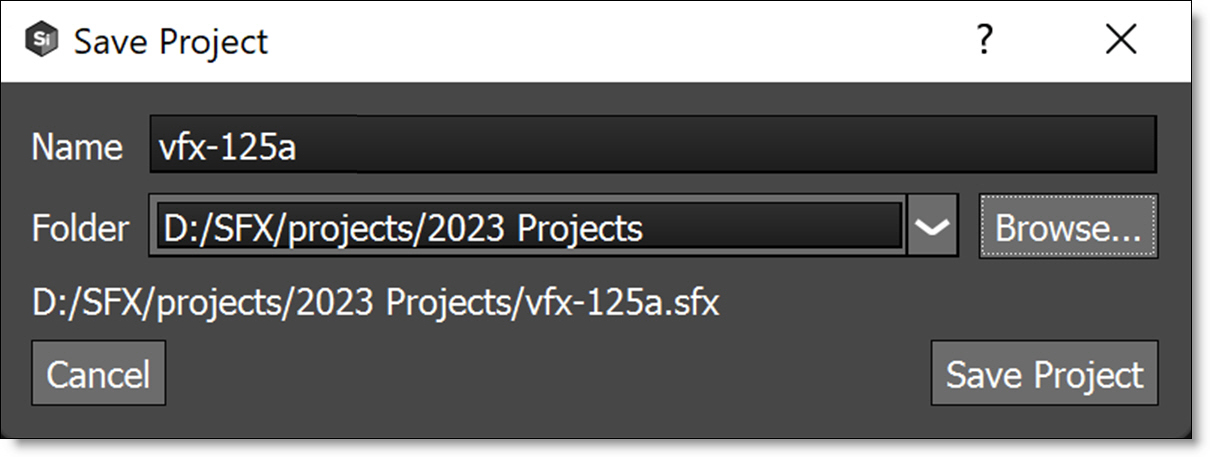
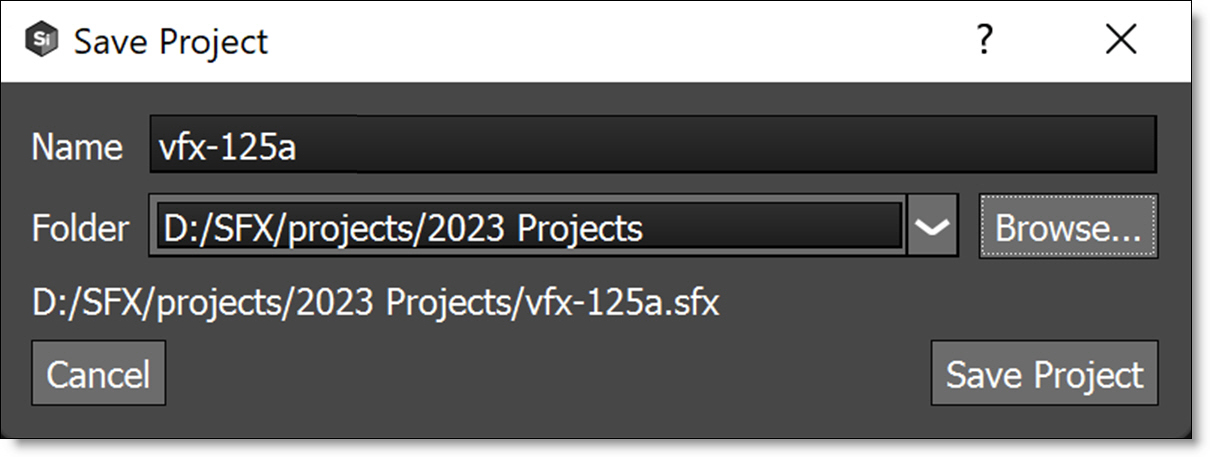
When the new project is saved, a folder is generated using the name of the project and contains the project file, paint data, autosave, and backups.
Plug-in
1 Open the Silhouette user interface.
• After Effects/Premiere Pro: Click the Silhouette Interface > Open button.
• OFX: Click the Open Silhouette Interface button.
The New Project window opens.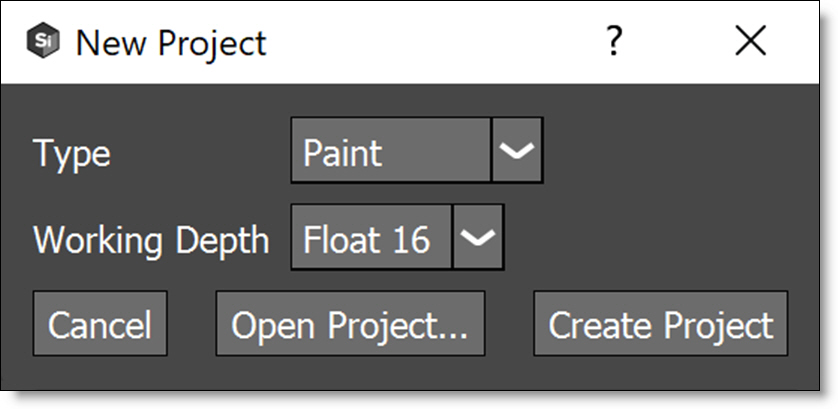
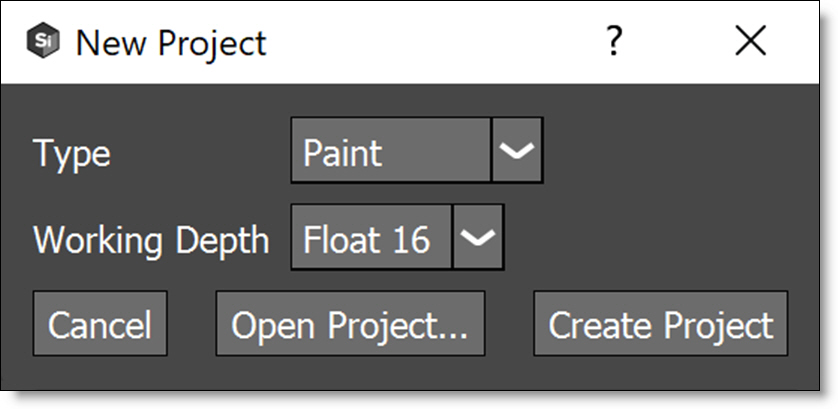
2 When prompted, select a project Type and Working Depth. Normally, it is best to practice to match the host application’s bit depth.
Project Types
• Composite: Automatically adds an Output node to the source and selects the Composite workspace. Back in the host, the Render parameter is automatically set to Output: Composite. Use Output: Cutout if you want RGBA output from Silhouette.
• Paint: Automatically adds Roto, Paint and Output nodes to the source, connects the Roto > Data output to the Paint > Data input and selects the Streamlined workspace. Back in the host, the Render parameter is automatically set to Paint.
• Roto: Automatically adds Roto and Output nodes to the source and selects the Streamlined workspace. Back in the host, the Render parameter is automatically set to Roto.
3 Click Create Project.
The Silhouette user interface opens once the project is created and is stored within the host application’s project data. However, some nodes (Paint and Stability) store sidecar files with the project data, and using these nodes will prompt saving the project file to a folder in the same fashion as the standalone.