Video Fields and 3:2 Pulldown
When working with footage that contains video fields, you have the option of either deinterlacing or removing 3:2 Pulldown.
Note: With sources imported using the plug-in, field handling is managed by the host application.
Working with Video Fields
1 Import some video media that contains fields and create a session.
2 Click on the imported clip in the Sources window.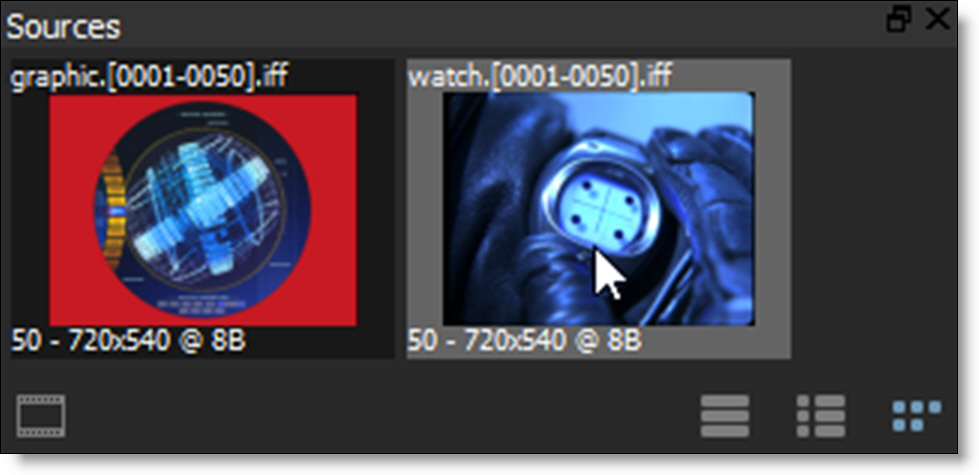
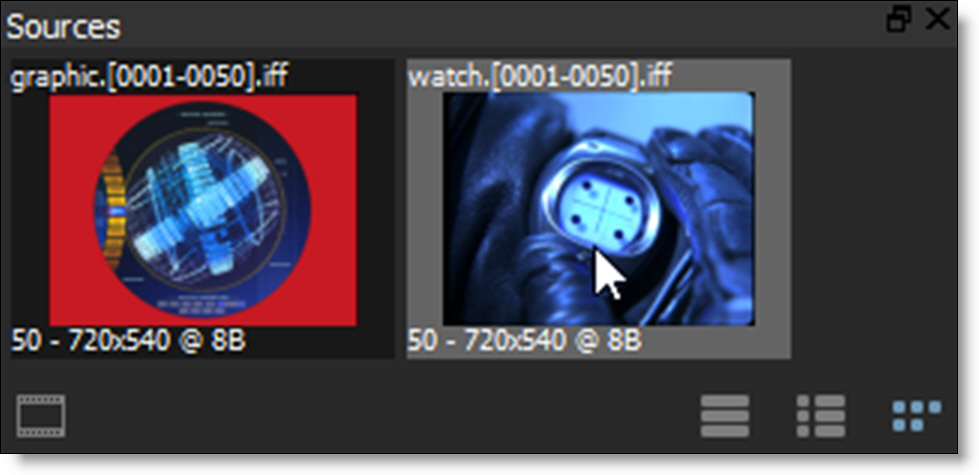
3 In the Object window, select Deinterlace from the Field Handling pop-up menu.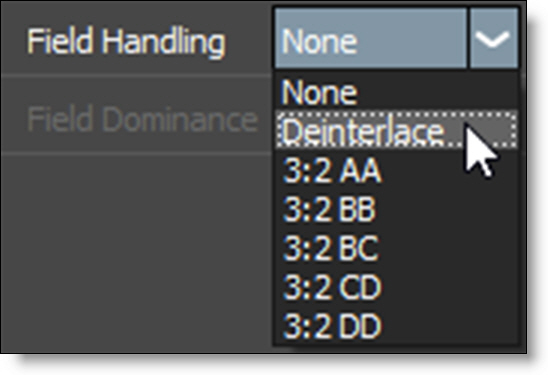
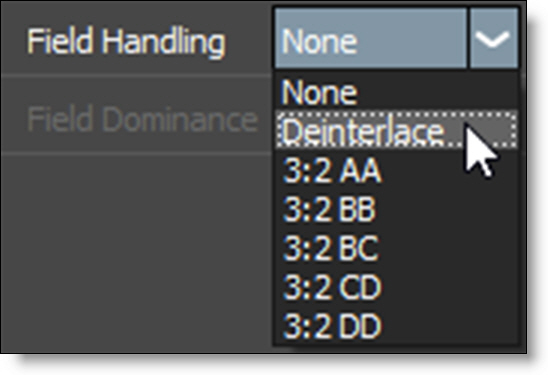
4 Choose Even (NTSC) or Odd (PAL) deinterlacing from the Field Dominance pop-up menu.

5 Press the F button in the Timebar located at the bottom right of the Viewer to expand the Timeline and increment in fields (half frames).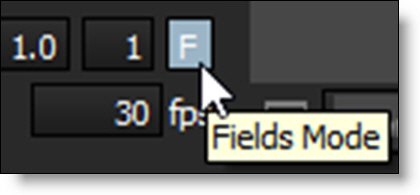
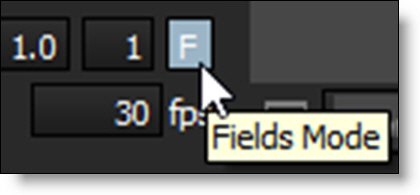
6 Edit whatever node you are working on in field mode.
7 When it is time to render, select Field Handling > Interlace and Field Dominance > Even (NTSC) or Odd (PAL) in the Render Options window.
Working with 3:2 Pulldown
1 Import some 3:2 based media and create a session.
2 Step through the beginning of your clip and determine the first field blended frame using the 3:2 setting in the chart below.
First frame with field blending | 3:2 Setting |
|---|---|
1 | BC |
2 | BB |
3 | AA |
4 | DD |
5 | CD |
3 Click on the imported clip in the Sources window.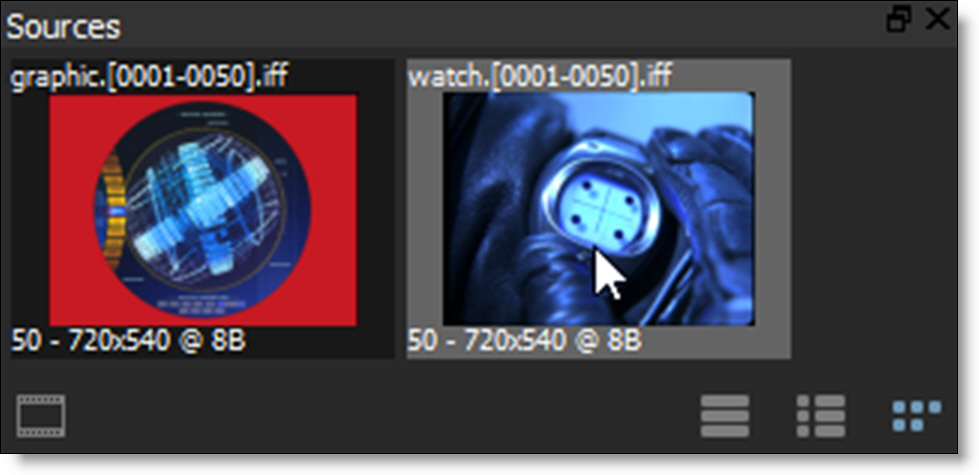
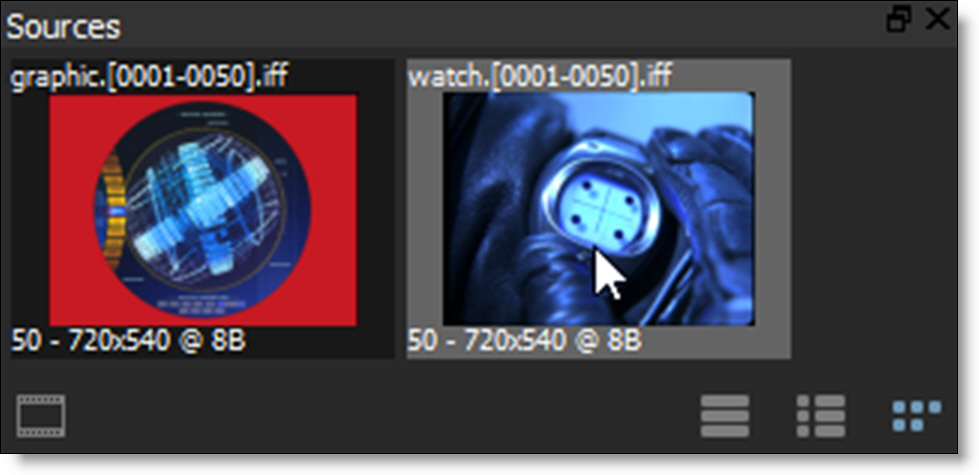
4 In Object window, select the appropriate 3:2 setting from the Field Handling pop-up menu.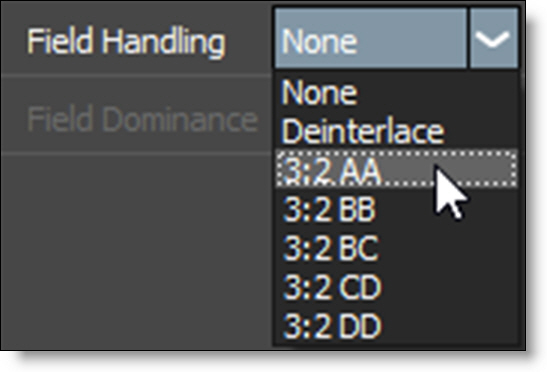
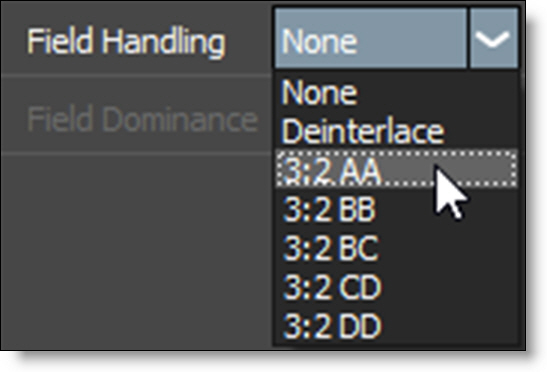
5 Choose Even (NTSC) or Odd (PAL) deinterlacing from the Field Dominance pop-up menu.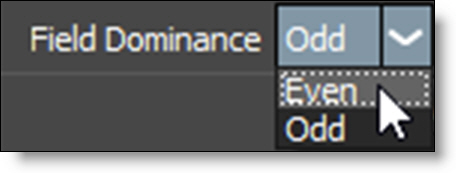
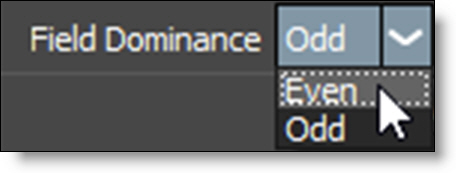
6 When you choose the 3:2 value, the length of your clip changes in the Sources window.
7 Change the Session > Settings to reflect the new clip length.